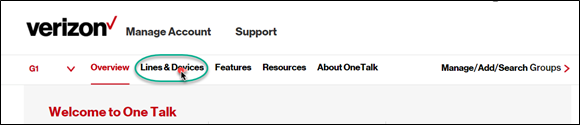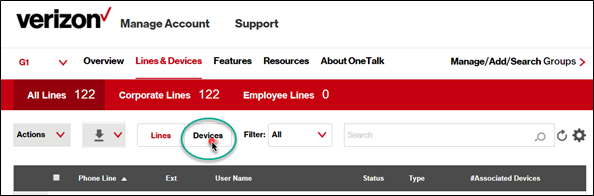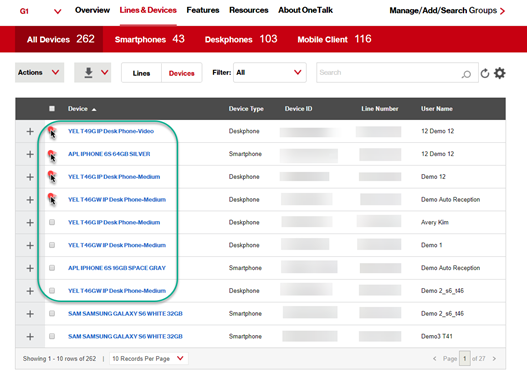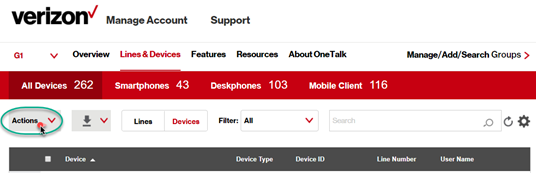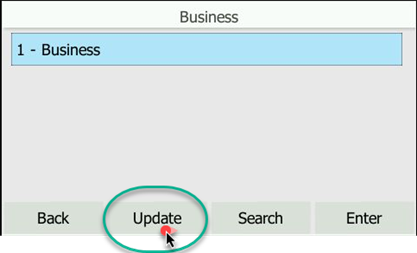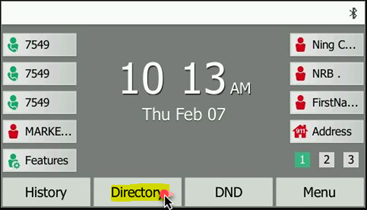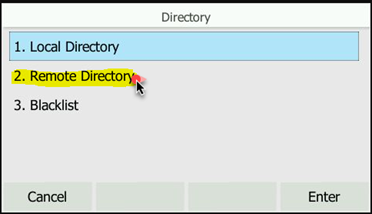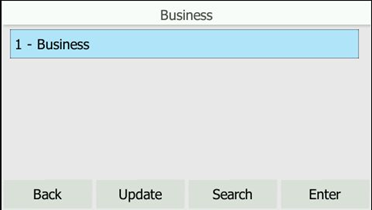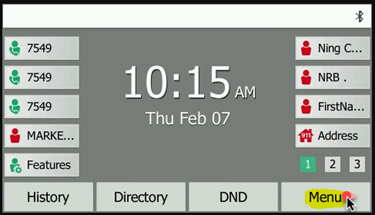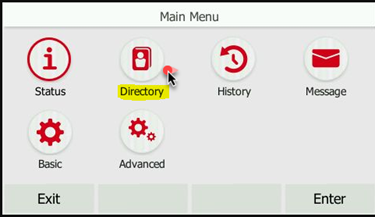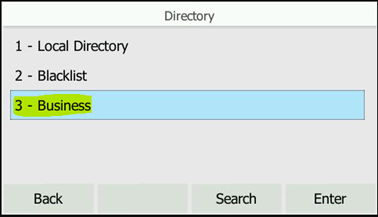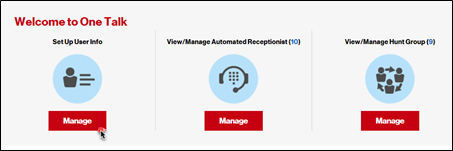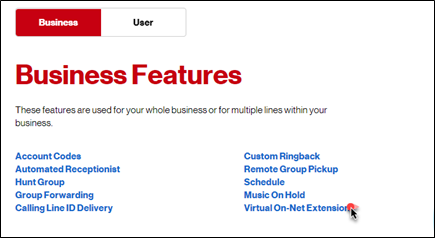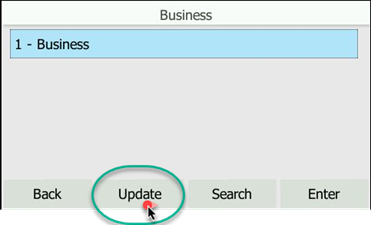- Sign in to My Business: https://sso.verizonenterprise.com/
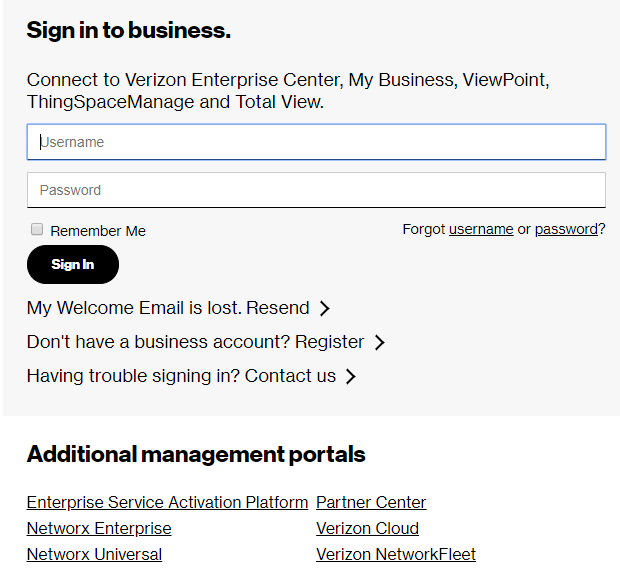
- Click Manage on the right side of the One Talk home page.
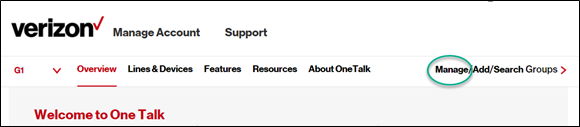
- On the "One Talk Groups" screen, edit the Group you want to enable the feature on.
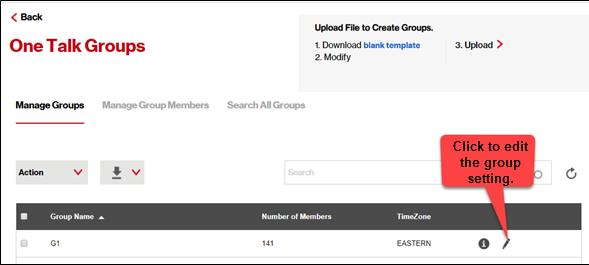
- On the "Edit Group" pop- up screen, check the box next to Enable Directory Download for this Group.
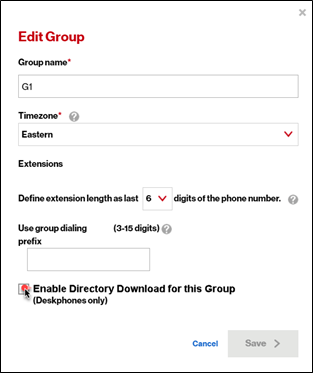
You only need to perform the steps once for each Group. When the feature is enabled at the Group level, you can select the Desk phone or Desk phone receiving the information from the One Talk portal.