|
Due to inactivity, your session will end in approximately 2 minutes. Extend your session by clicking OK below. Due to inactivity, your session has expired. Please sign in again to continue. |
Page contents
✖
LG V60 ThinQ™ 5G UW Software Update
Verizon is pleased to announce a software update for your device. This software update has been tested to help optimize device performance, resolve known issues, apply the latest security patches and, when available, deliver new features.
Before you download:
- Connect your device to a Wi-Fi network, or make sure it has a strong Verizon wireless network connection.
- Ensure your battery is fully charged before starting the software update.
System Update Instructions
To help you with the mandatory software update for your device, this page contains the following information:
- Software Update Instructions - User initiated over the air (OTA)
- Software Update Instructions - Server initiated OTA
- Updating while roaming
- Insufficient device memory alert
- Battery life expectations after a major software update
User initiated OTA
To start the download:
- Start on the Home screen by tapping the Menu Key
- Tap Settings
- Tap About Phone
- Tap Software updates
- Tap Check for Update
- Tap Download Now
When download is complete, a screen will appear advising you that the new version of software is ready to be installed.
Tap Install Now.
The device will power down and restart. A screen will appear stating that the installation has been completed. Tap OK.
Server initiated OTA
Once a new software version is available for your device, it'll begin downloading in the background.
When the download is complete, you'll be notified that it is ready to be installed.
Tap Install Now and the device will power down and restart. A screen will appear stating that the installation has been completed. Tap OK.
To check your software version from the home screen:
- Tap Menu
- Tap Settings
- Tap About Phone
Updating while roaming
You won't receive a software update notice if you're roaming. You'll need to be connected to Wi-Fi to update your device while roaming.
To enable Wi-Fi on your device, go to Settings under Wireless & Networks and tap Wi-Fi ON to enable (if not already enabled).
Tap Wi-Fi to view and select a Wi-Fi network.
Once you're connected, an update notification will appear on your device. If the software update fails to install, you'll get an error screen, though this only means the software didn't install properly. Remove and re-insert the battery, and power your device back on. The device will restart with the original software and will prompt you once again to install the software update.
Insufficient Device Memory
Due to changes in the Android OS, you'll need sufficient reserved memory for a software upgrade. If you don't have enough user memory, a Low Memory pop-up screen will be shown until you free up enough memory. Eliminating unused apps, and clearing videos or photos can help free up device memory. If you dismiss the notification and have not cleared space after 24 hours, a pre-update message will pop up again until you free up the memory necessary to perform the software update.
Battery life expectations after a major software update:
- The application memory may have to be optimized. This can take time and cause the device to temporarily use more battery while the optimization is in progress.
- Downloaded apps may not be optimized, as app developers don't immediately update their apps to support new versions of the OS. This may result in higher than normal battery drain, and in some cases device sluggishness, until apps are updated or removed.
- It can take 2 to 3 days for the device's battery life to normalize.
Software Upgrade Assistant Tool
If you don't have a strong connection to Wi-Fi or the Verizon Wireless network, you may not be able to perform a software update over the air. Instead, you can connect your device to a computer with Internet access. Connect your device to your computer using your USB cable, then download the Software Upgrade Assistant tool to your computer, which will check for software updates and initiate the software update process.
System Update 20
The details:
Release date: 05/03/2023
Android Security Patch Level: March 2023
Software Version: V600VM40a
What's changing:
This software update brings Android OS 13 to your device and includes fundamental app updates and the latest Android security patches.
Privacy
- For additional Privacy, Privacy dashboard view and app content access on/off have been added.
Settings > Privacy (you can see the additional options to control default settings)
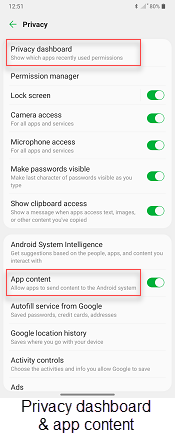
|
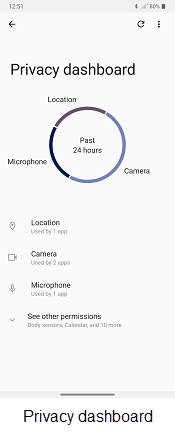
|
Foreground Services
- Foreground Services lets you stop running apps in quick settings so you don't have to open the Settings menu.
- Launch apps that run in the background (Music, Map, Audio record, etc.) in the Notification panel.

|
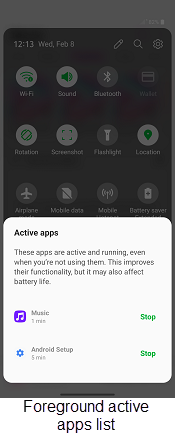
|
Clipboard
- Allows you to copy, cut and paste phone numbers to the clipboard for convenient sharing.
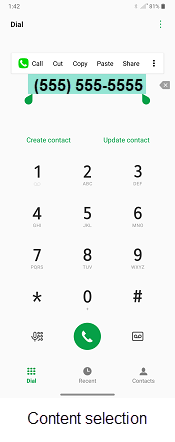
|
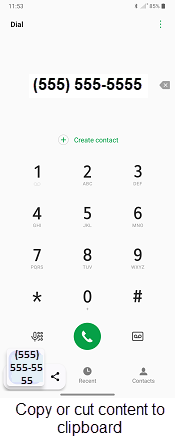
|
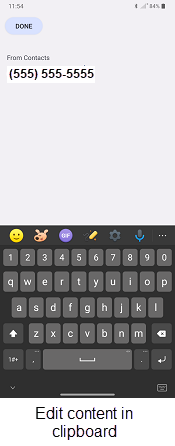
|
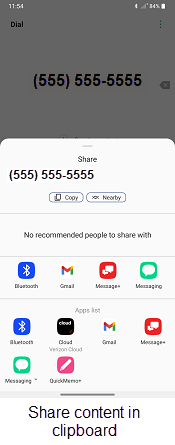
|
Music Notification
- The Music app now allows you to pair your phone with other devices and control song selection and volume and see the progress of your song track.
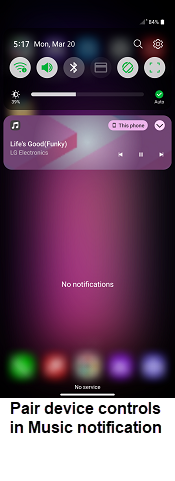
|
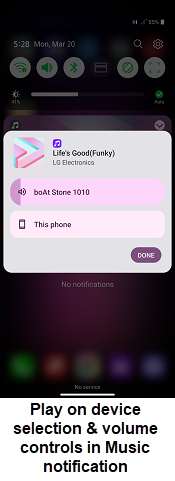
|
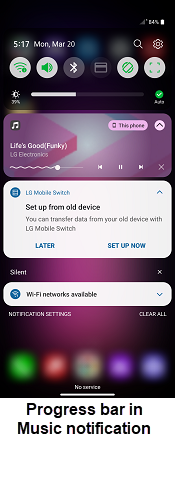
|
Customize Lock Screen
- To control external devices from Lock screen, set up a screen lock with a pattern, pin, password and more in Settings > Lock screen & security > Select screen lock
- Lock screen & security > Customize Lock screen
- Favorite devices can be operated from the Lock screen.
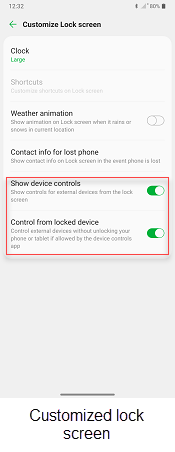
|
QR Code Scanner
- To use QR code scanner, add the icon on the Notification panel. In Notification panel > Expand Notification panel > Edit, Select Scan QR Code, drag down on Notification panel and save.
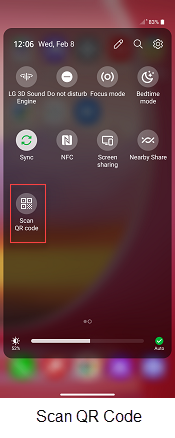
|
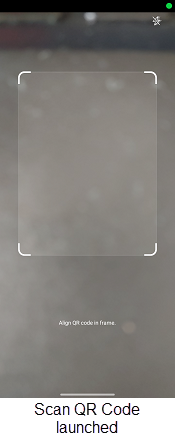
|
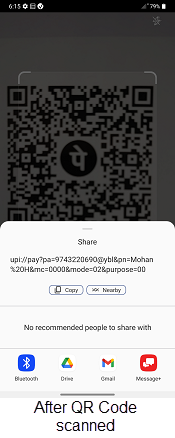
|
Next steps and additional links
Please allow additional time for the apps on your device to continue to download after the software update.
- If for any reason this software update doesn't fully download, our Software Upgrade Assistant tool can provide immediate self-serve troubleshooting guidance.
- Operating System FAQs
V60 ThinQ is a trademark of LG Electronics, Inc. LG, LG Life’s Good, and the LG logo are registered trademarks of LG Corp.
Android is a trademark of Google, Inc.

