|
Due to inactivity, your session will end in approximately 2 minutes. Extend your session by clicking OK below. Due to inactivity, your session has expired. Please sign in again to continue. |
Page contents
✖
Software Update Assistant for Verizon Orbic® Speed™ Mobile Hotspot
Prerequisites
- Use these instructions if you can't update from software version ORB400L_v1.1.5_BVZRT on your Orbic Speed by using the device menu.
- Before you begin, ensure your PC supports Windows 10 or higher.
Note: This application is not supported by other Windows versions or Mac PC or ARM base4 PCs. - Ensure your PC can access the internet.
- Be sure you have a USB-C cable (provided with your device) to connect your Orbic Speed to a Windows PC.
Software Update Assistant Instructions
- Download the Orbic Speed update application RC400L Upgrade Tool and save it to your Windows PC.
- Double click the RC400L_Upgrade_Tool_Setup_20210624.exe file.
Note: If a security warning displays, choose Ignore, Run Anyway, etc.
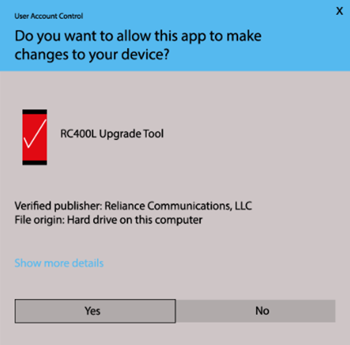
|
- Click Yes and follow the on-screen instructions.
- Select Open when Setup completes, then click Finish.
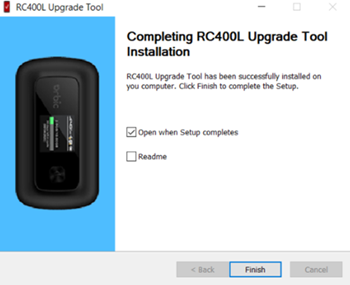
|
- The application will automatically start.
Note: The application can also be launched from the desktop shortcut.
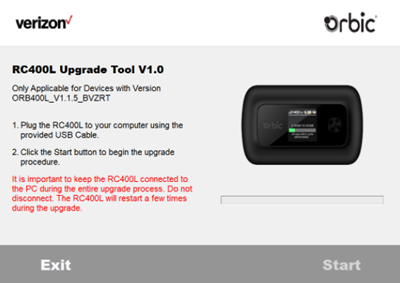
|
- Using the USB cable provided, connect your Orbic Speed to your computer. Click Start.
- Wait until the progress bar has been fully completed.
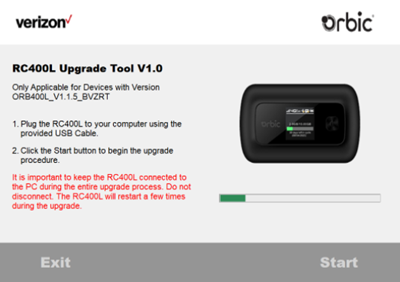
|
- When "Upgrade Successful" is shown, click Close.
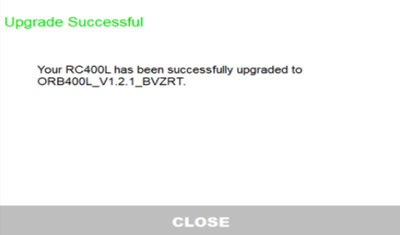
|
- Unplug your Orbic Speed from the USB C-type cable.
Post-update verification
To confirm your device has been updated:
- Navigate to the "Device Info" heading in the Orbic Speed device menu by selecting the Menu button.
- Select the Power button to view Device Info.
- Confirm that your Orbic Speed has been updated to firmware version "ORB400L_V1.2.2_BVZRT".
24/7 automated phone system: call *611 from your mobile
Follow Verizon
Follow Verizon Fios

